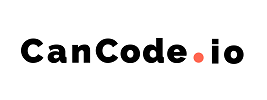How to use Coming Soon in Pre-Order Manager?
Mink
Last Update 3 years ago
Coming Soon is to display the date the product is available for purchase or pre-order.
Video tutorials:
To set Coming Soon Feature
To design Coming Soon button
1. Setting up the Coming soon feature, in pre-order manager, go to products

2. As a prerequisite for this feature, pre-order must be turned on and the status must be "Pre-Order Active"

To get "Pre-order active" status for Pre-Order, the merchant must ensure there are no available stocks for the product
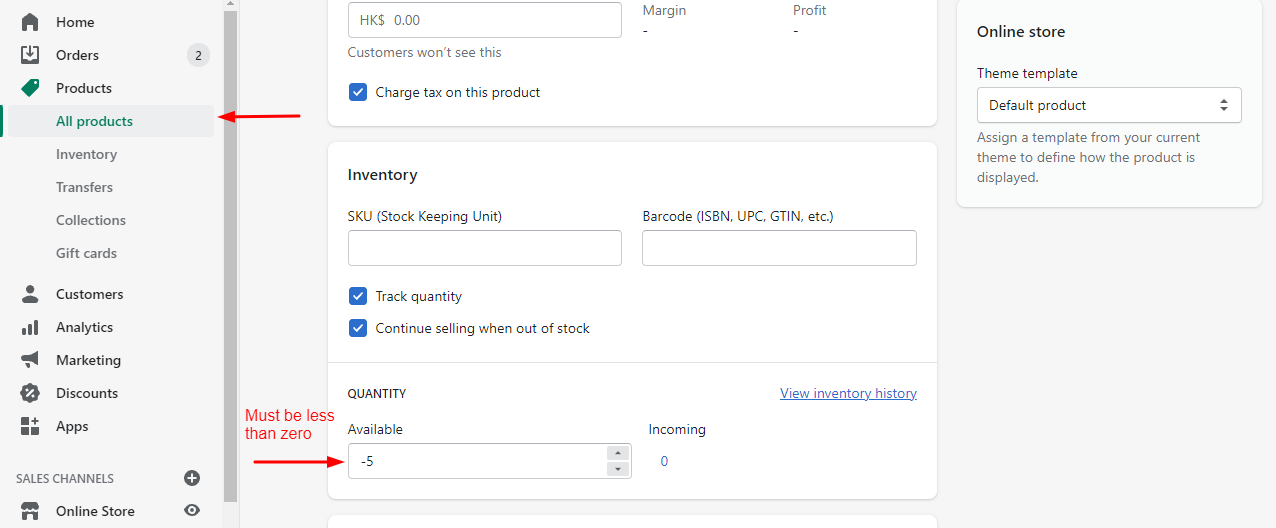
3.Go to "Edit Setting"

4. User can choose the coming soon features:
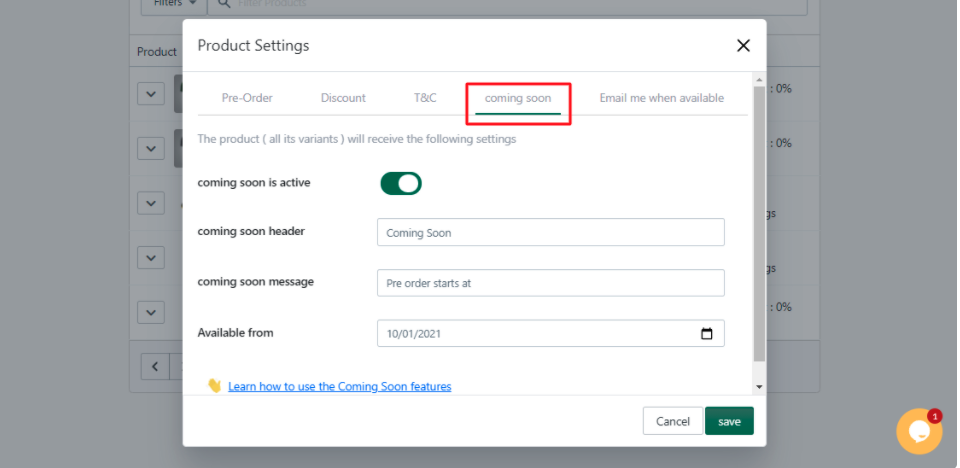
5. The feature is able to cater to the following two scenarios:
A. Coming Soon to Pre-Orders
B. Coming Soon to Available Stock
A. Coming Soon to Pre-Orders
1. To create intrigue for a pre-order, you can display the coming soon message before the start of a Pre-Order Campaign.
2. To do so, at the Coming Soon Tab, please ensure the "Coming Soon is Active?" option is switched to On:

3. The Coming Soon button label can be customized by editing the message at the "Coming Soon header" fields

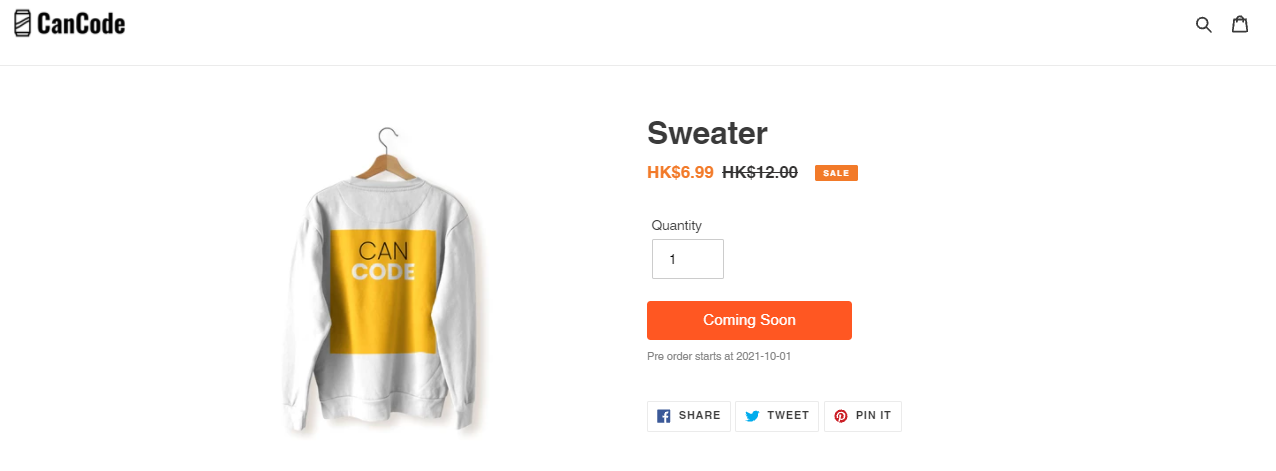
4. Merchant can customize the message by editing it at "Coming Soon"

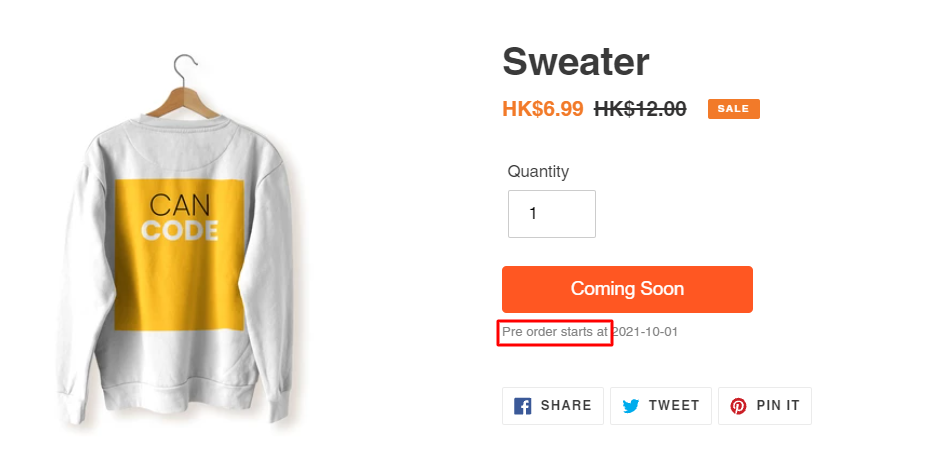
5. Select the date your coming soon product will go into pre-order by selecting it at the "Available From" field. The date will be displayed on the product page as well.

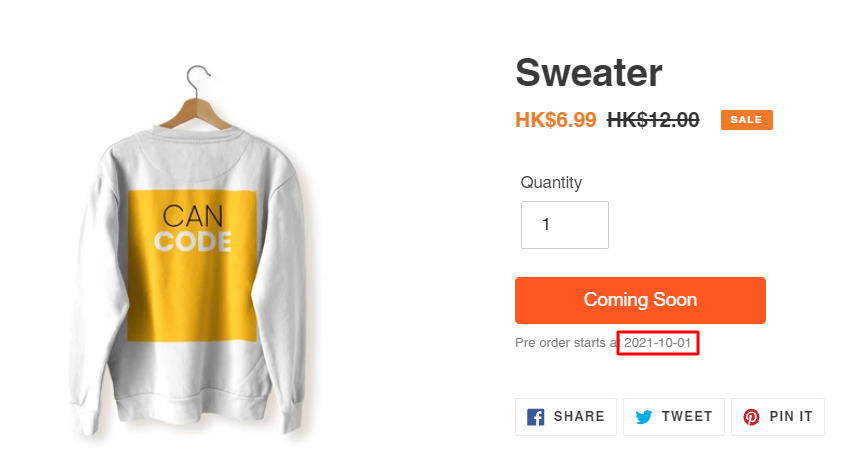
The Coming soon button will change into Pre-Order when the selected data is reached
For example, if 16/1/2021 is selected, the product will be under Coming Soon Status right until the selected date of 16/1. During 16/1, the coming soon button will be replaced by the Pre-Order button.
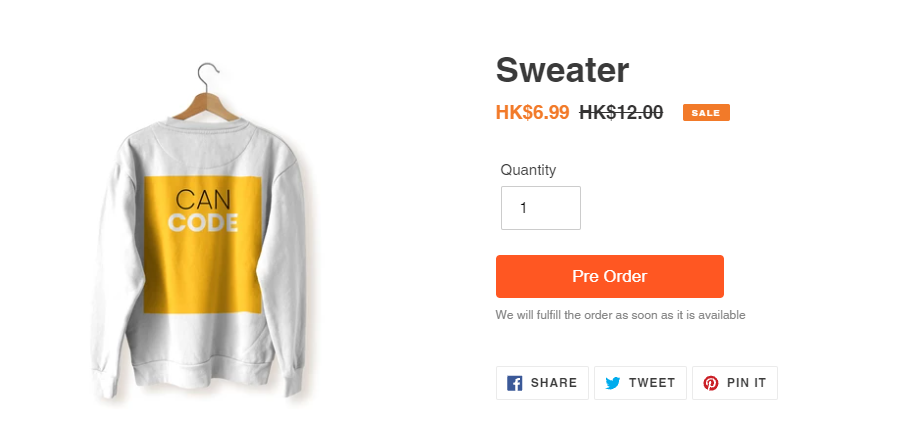
B. Coming Soon to Available Products
1. To create intrigue for an incoming product, you can display the Coming Soon message before the stock is available for sale.
2. To do so m at the Coming Soon tab, please ensure the Coming Soon is Active" option is switched on:
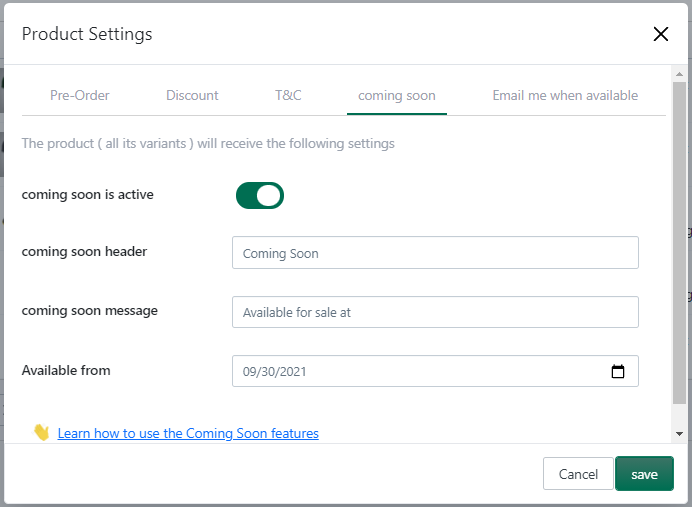
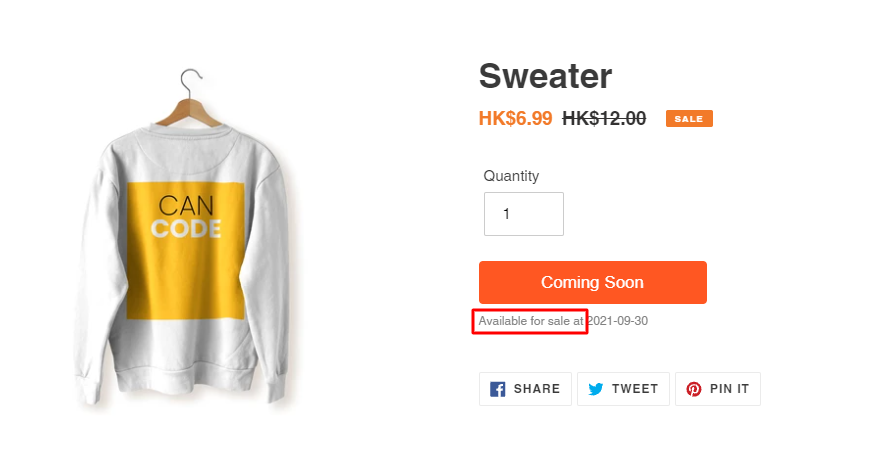
During the date of availability, update the inventory of product to> 0:
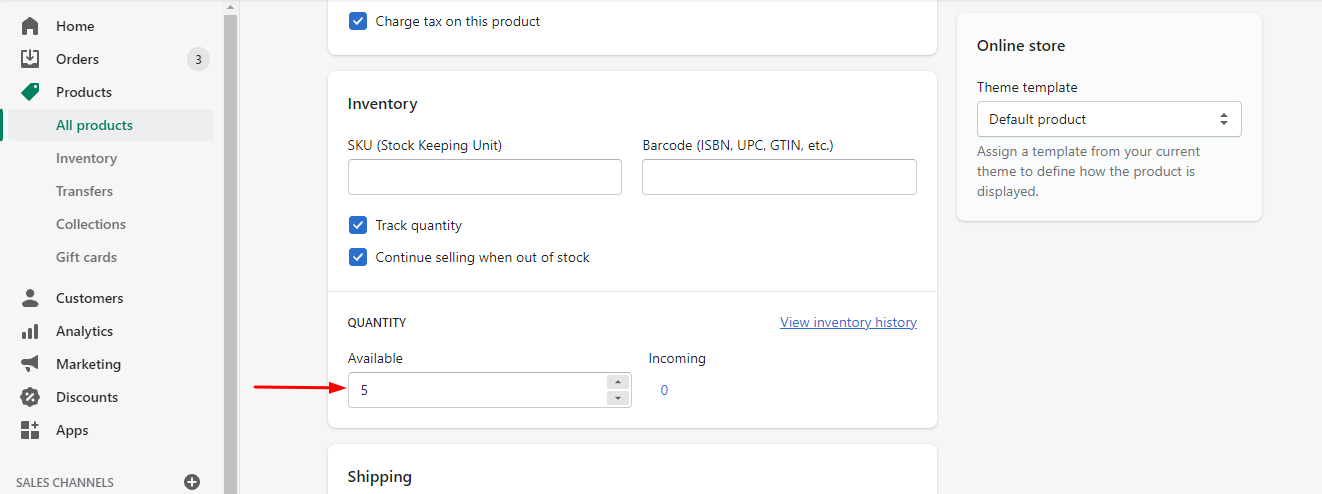
If the inventory was not updated by the Available date, the product will automatically be available for pre-order.
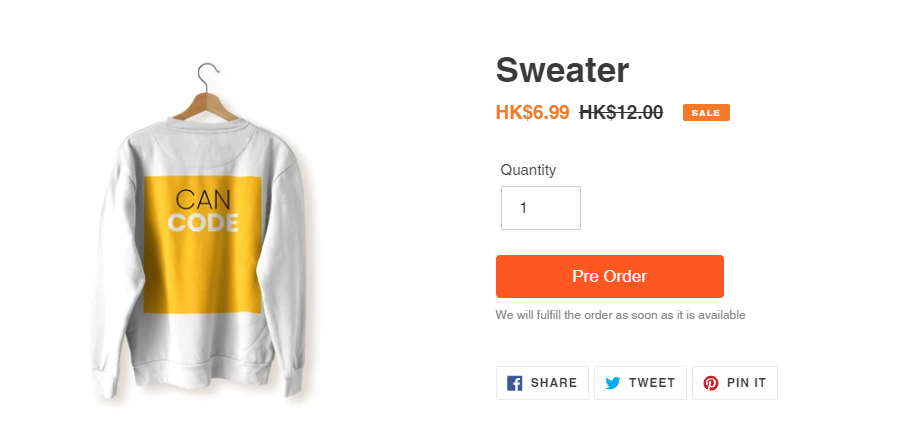
Changing the coming soon button design
1. First go to design tab:
2. Under the coming soon setting, the merchant can adjust the coming soon button design.
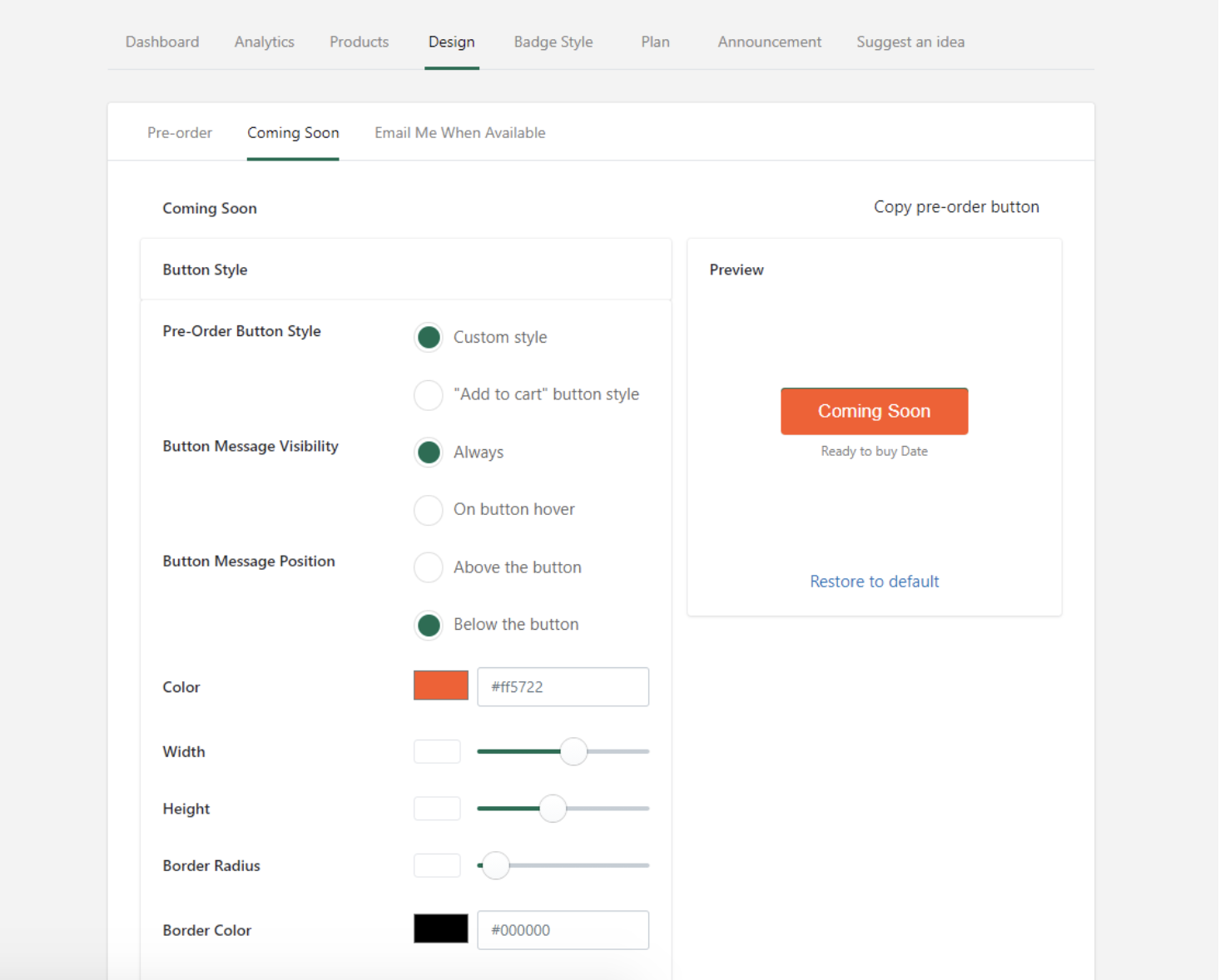
3. And click save