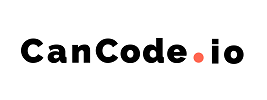Timer types
Jane Gail
Last Update há 3 anos
Countdown to a date
Our most used countdown timer is a simple countdown to a fixed date. It’s perfect for promoting basically anything – from your regular Black Friday or Christmas sales to anything else that you can think of. Merchants also love using it to promote upcoming events, for example, a store launch or a new collection drop. Last but not least, it’s great for communicating how long the preorders will be available for. Or any other occasion where you need to display a timer from one specific date to another.
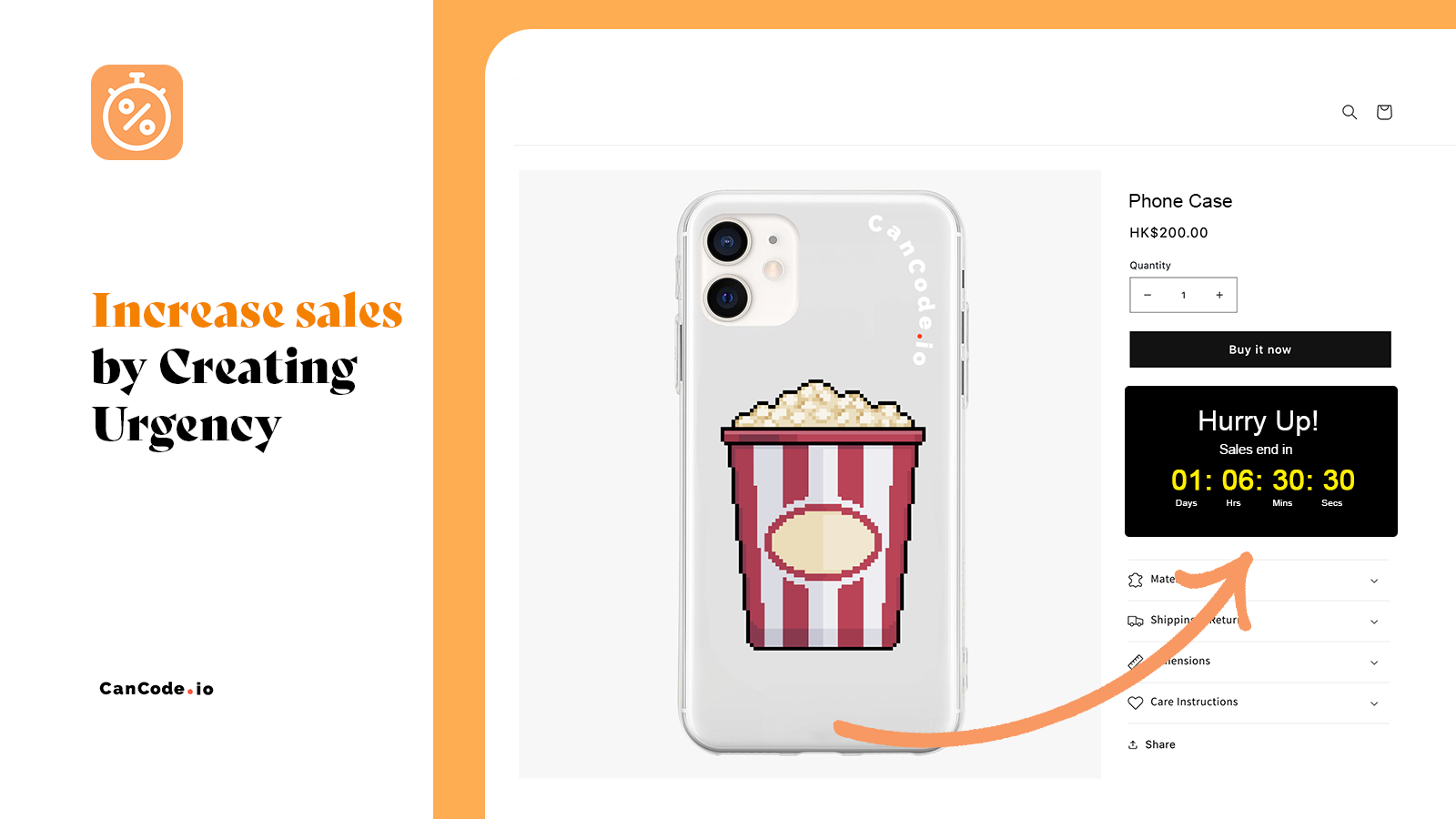
Setting up a Countdown to a date is pretty straightforward. All you have to do is to set your start and end dates and add a condition – what should happen after it runs out of time.
If you want the timer to appear in your store immediately, make sure the start date is set to today. If you choose the start date that is in the future, the timer will get scheduled to start on that day. It’s perfect if you’re planning a sale next week and want to prepare everything in advance.
Once you choose the start date, all that’s left is to select the end date. This is the date when your timer will stop running. Keep in mind that you can also set the exact hour the timer stops on a given day.
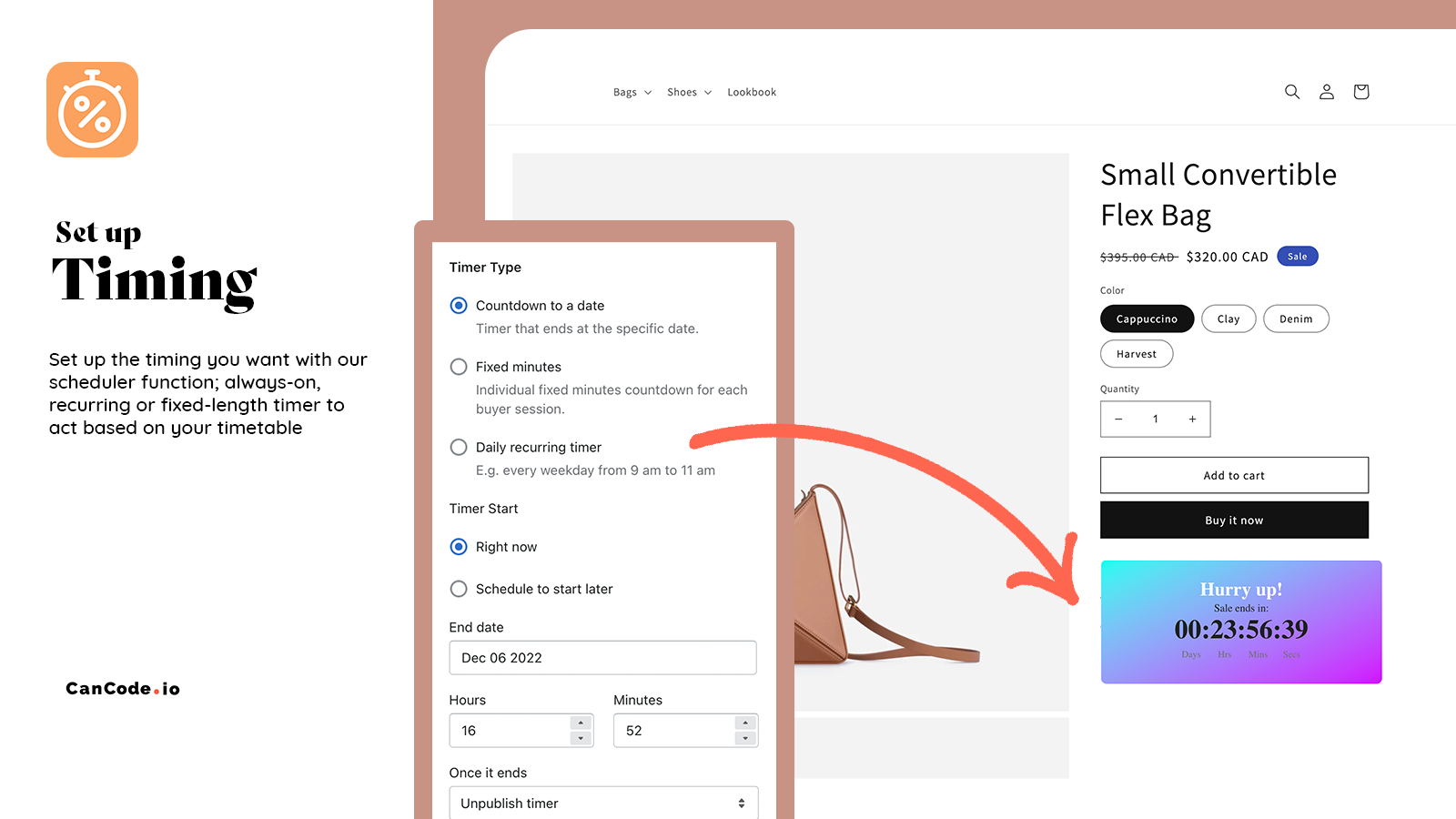
Lastly, choose what you want to happen with your timer once it runs out of time. You can choose from three different options:
- Unpublish the timer (It disappears from your store)
- Show custom title (Change the title of the timer widget, for example, “The sale is over”)
- Do nothing (Widget will stay in your store showing zeroes)
Daily Recurring Timer
Daily recurring timer is perfect for promoting same-day dispatch. It is a great way to incentivize your customers to place an order right now.
Showing the exact time a buyer has left to place an order is a proven way to create urgency and increase sales. We’re hearing that good use of same-day dispatch timer could increase sales up to 10% 😲
It works with any of these timer placements: product page, top bar, and landing page. Here is how you can set it up today:
- First, select the “Daily recurring timer” under the “Timer type”
Now you can select the days you want your timer to appear on. For example, if you’re not offering the same-day dispatch on weekends, deselect Saturday and Sunday.
Next, you can set the daily start and end times. This will be the time frame when your countdown will appear in your store. Keep in mind that we’re using a 24-hour time format, so if you want your timer to start showing after midnight and turn off at noon (12 pm), you should set the timer to start at 00:01 and end at 12:00.
As always, you can select what happens after the timer ends. Most of the merchants choose to hide the timer, but you can also show a custom title or leave it displaying zeroes.
Lastly, you can schedule the timeframe for the timer to be active. Default settings are – start right away and never end. But you can set it up however you want, for example, schedule a campaign to start next week and last only 5 days.
I have no doubt that you will put a Recurring timer to good use!
Fixed minutes countdown
A fixed-minutes countdown timer is usually the best option to increase urgency and encourage buyers to make that impulse decision and get your product. Although you can set it for longer periods, it performs best if you set it in the range from a few minutes to a few hours. Visiting your store and seeing that there are only 5 minutes left to get the product creates a boost in urgency and increases conversions.
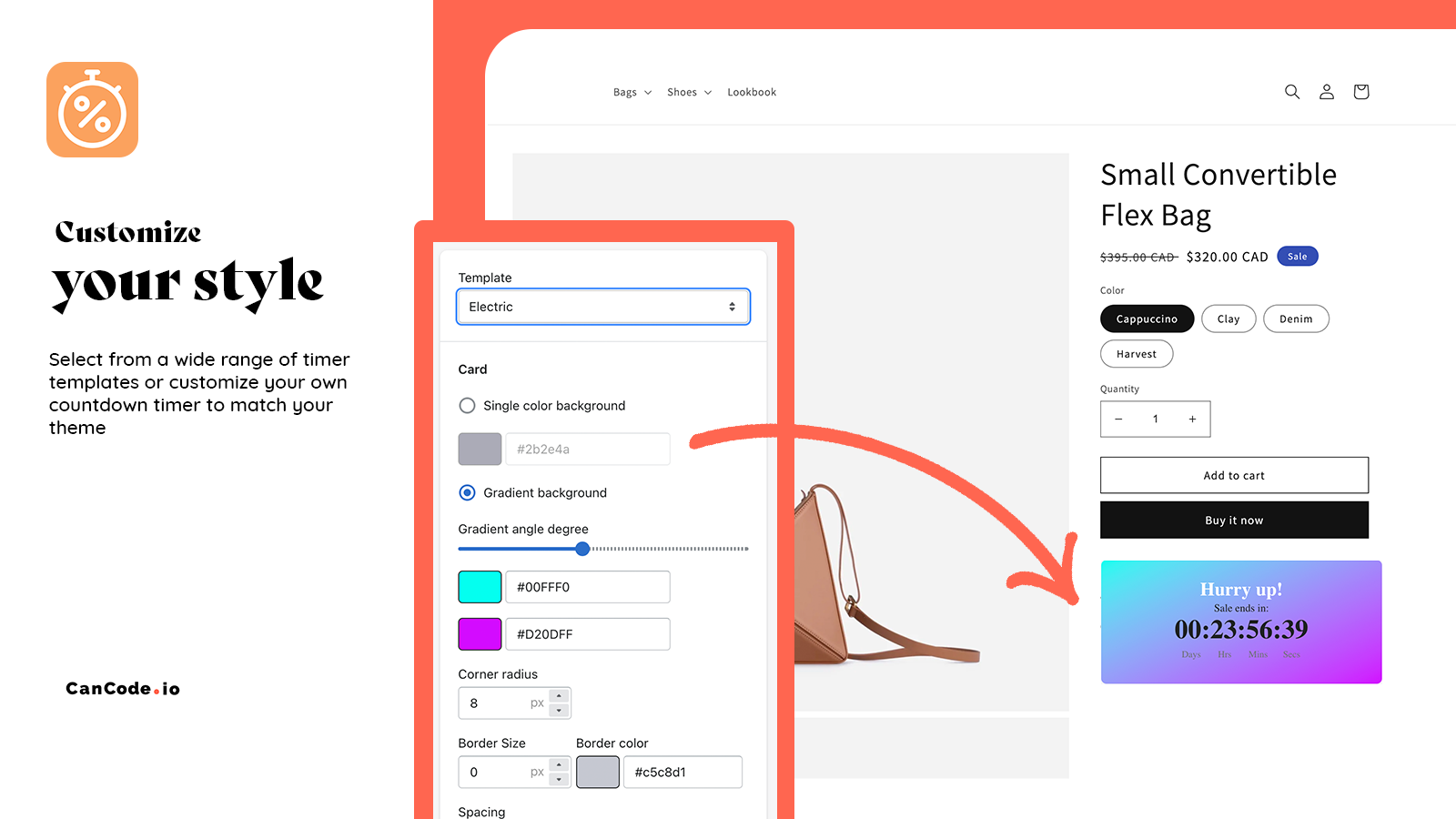
This type of timer is individual for each buyer session. It means that if you set your timer to 5 minutes, every new customer will see the timer going down from 5 minutes.
As with any other timer, you can set what will happen once the timer runs out of time:
- Repeat the countdown (The timer starts from the beginning)
- Show custom title (Change the title of the timer widget, for example, “The sale is over”)
- Do nothing (Widget will stay in your store showing zeroes)