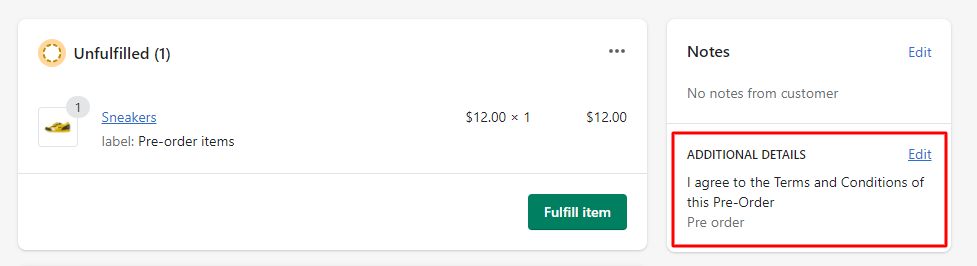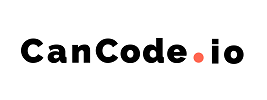How to use T&C Features
Mink
Last Update hace 2 años
Video tutorial:
Add a Terms and Conditions section and an optional "I Agree" Checkbox on the merchant's pre-order items
Merchant can add a terms and conditions section as well as an optional "I Agree" checkbox on your Pre-Order products with the app.
1. To access the T&C feature, in Pre-Order Manager, go to products:
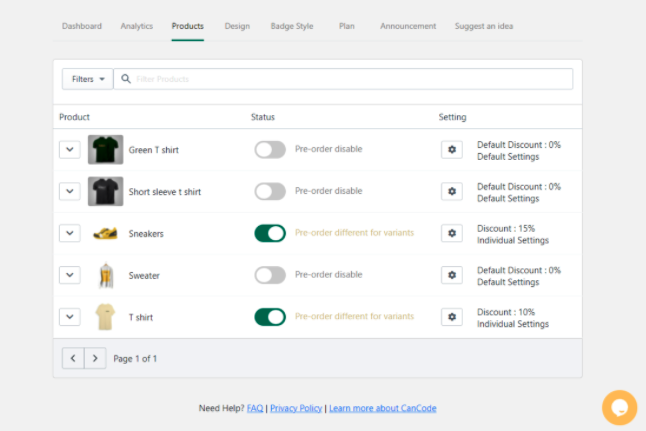
2. As a prerequisite for this feature, Pre-Order must be turned on and the status must be "Pre-Order Active"

To get "pre-order active" status for your pre-order, the merchant must ensure there are no available stocks for these products
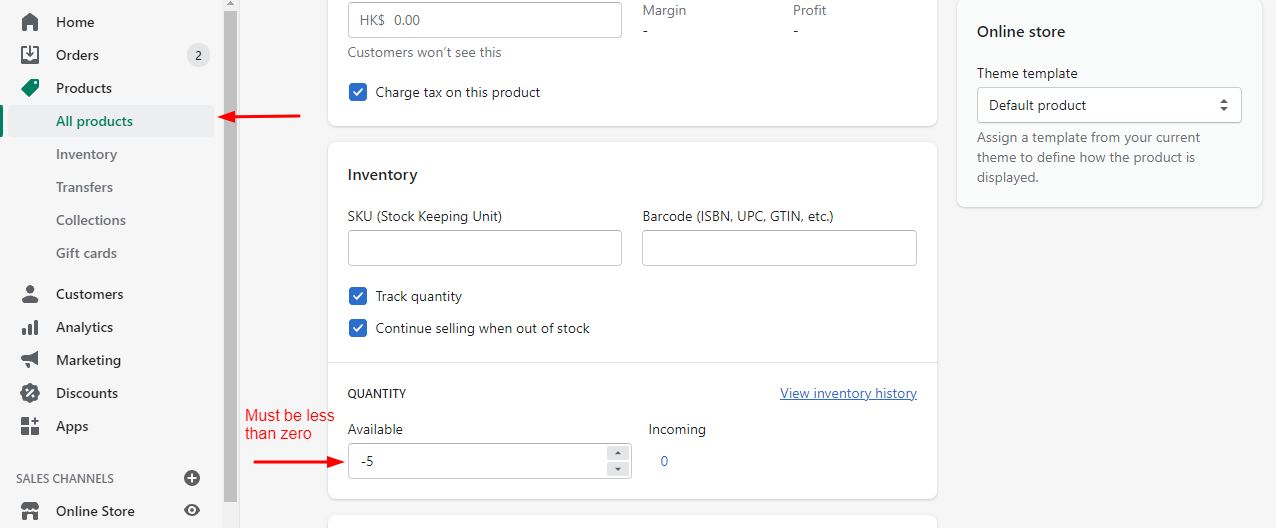
3. Go to Edit Setting and go to the T&C tab:
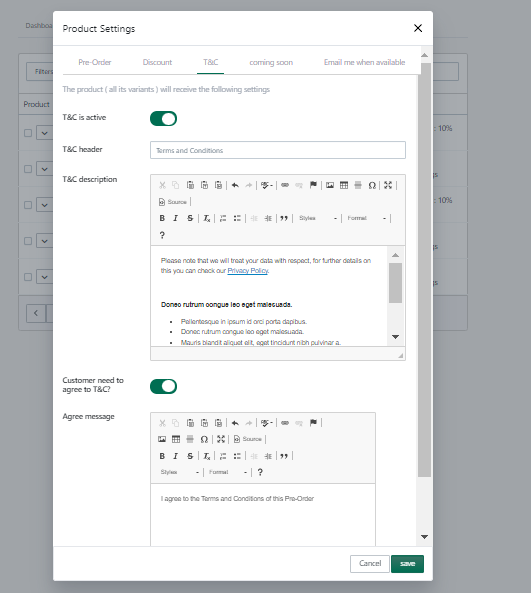
4. Turn on the tiggle for T&C is active
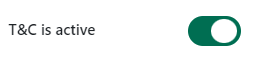
5. Fill the information
6. If merchants wish to add an "I Agree"option where customers must agree to before they can proceed to purchase the pre-order product, turn on the "Customer must agree to terms before purchase?" option
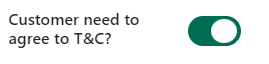
Merchant can customize message in the "Agree message field
7. The T&C will now reflect at Pre-Order right below the Pre-Order button:
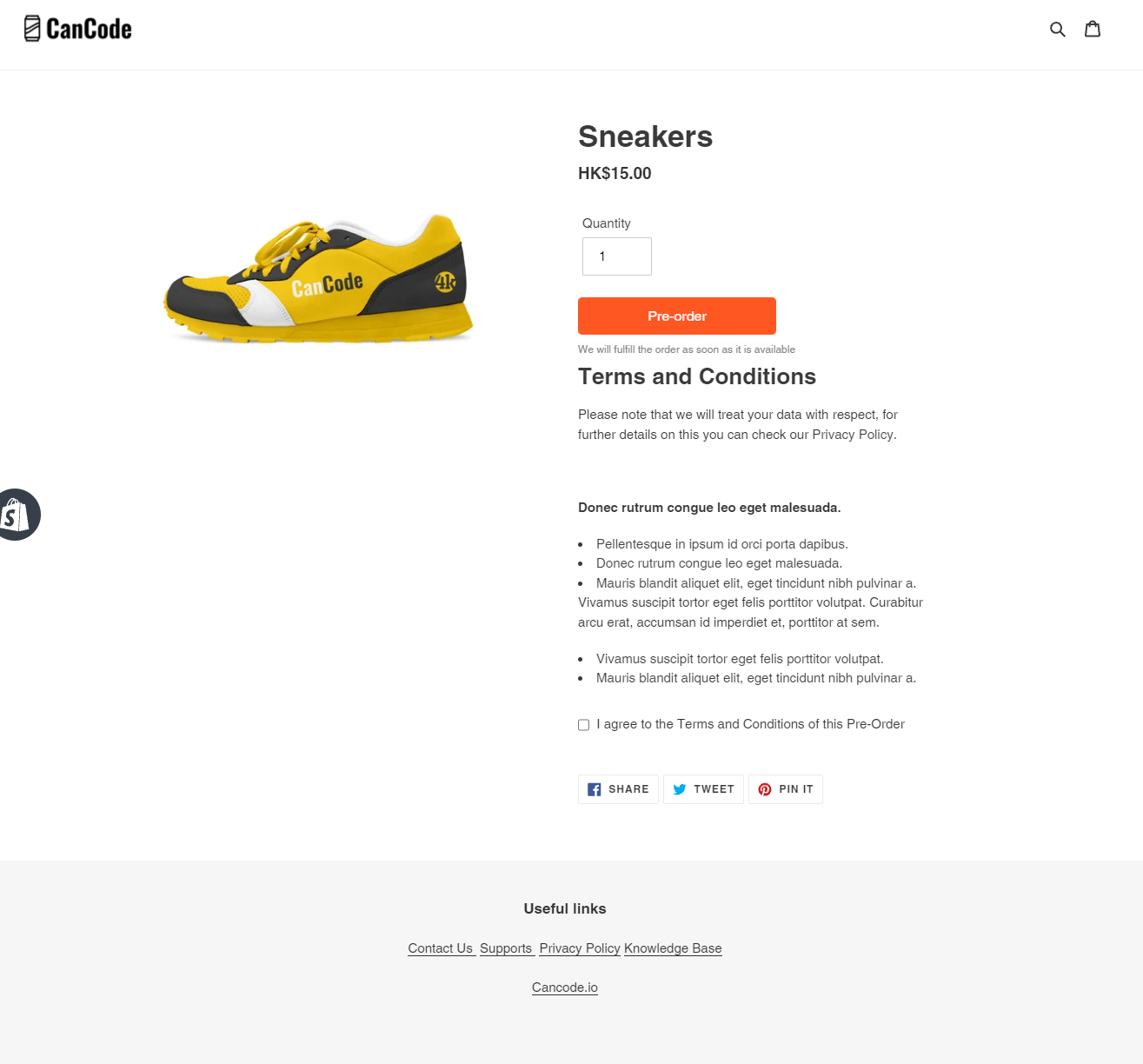
Customer agreed infomation will be able to viewed in the order page: